Password Management Tool Help
The Password Manamgement tool allows a user to reset her password in a given database.
The first page verifies that you are not a malicious software program and asks for the email address we have for you in our records:
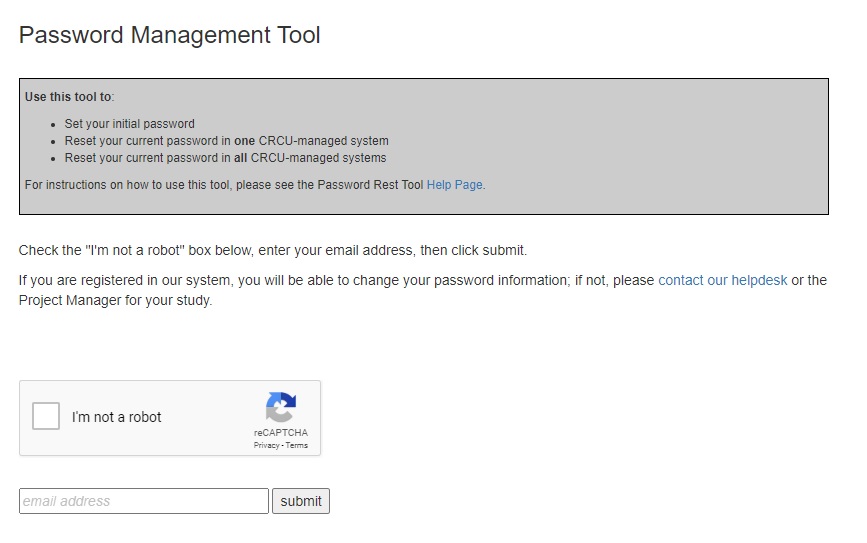
To verify you are not an automated, possibly malicious, process , click on the I'm not a robot checkbox. The first time you use the tool in a browser, or any time there is reason to doubt a user's identity, a challenge window like this one may pop-up:
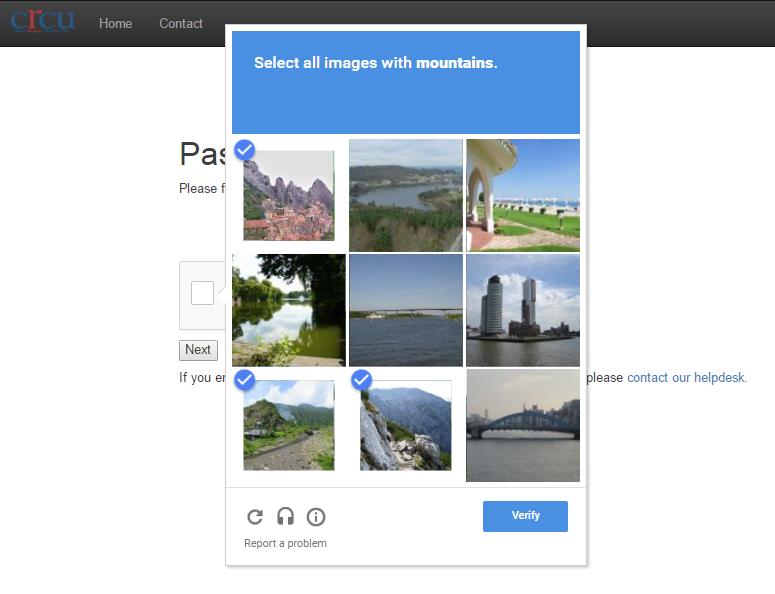
Select all images that fit the challenge question and click Verify. If you have correctly selected all pictures matching the challenge question, you will go back to the initial page, but the I'm not a robot checkbox will be checked with a green mark:
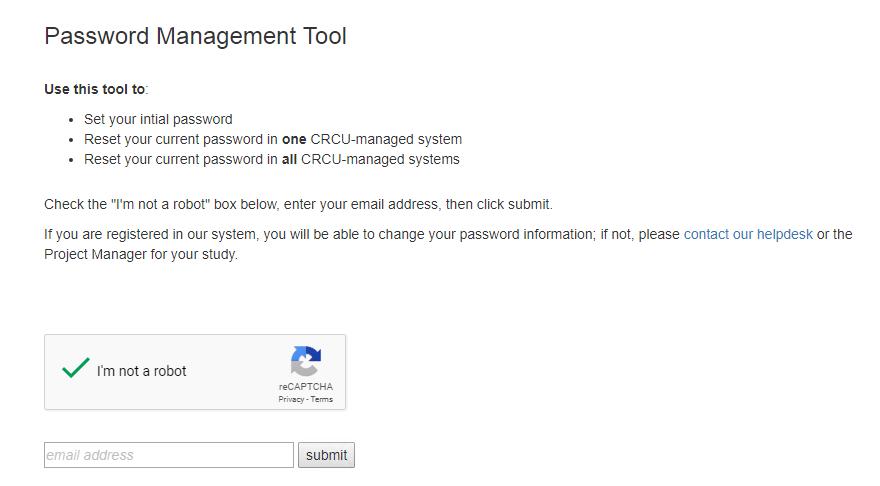

Copy the unique code in the email text and paste it in the PIN submission page
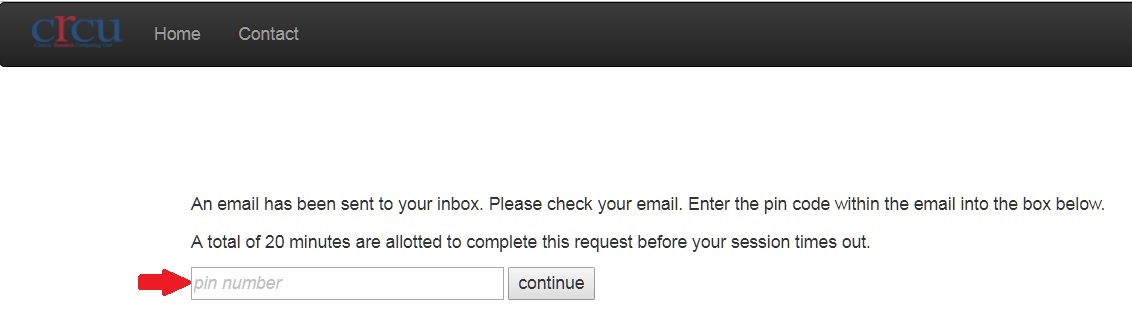
The system will now present you with the Basic Password Change page:
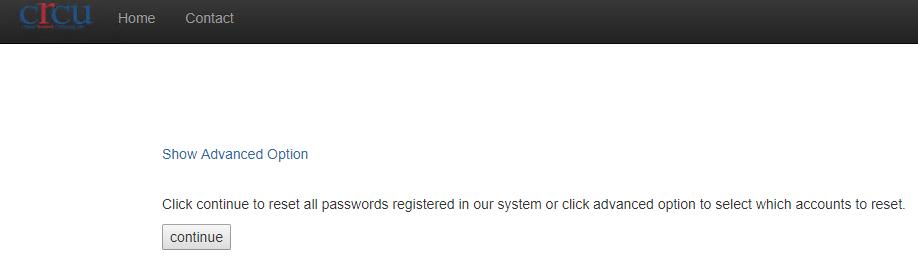
You can either click Continue to change password to all accounts you have in CRCU systems, or click the Advanced Option link and this new page will come up, listing all accounts you have in our systems:
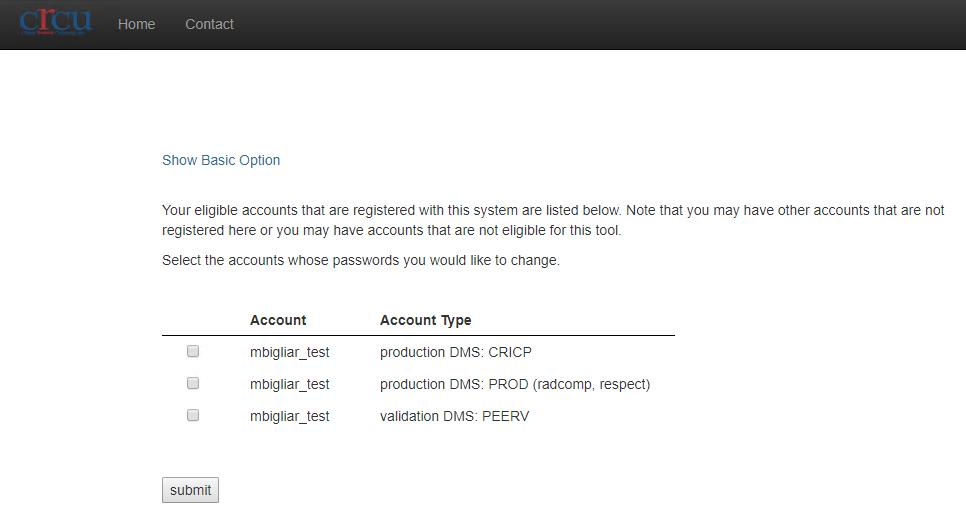
Select the account(s) you want to change password to, and click Continue.
Both the Basic and Advanced option will lead you to the Password Reset page:
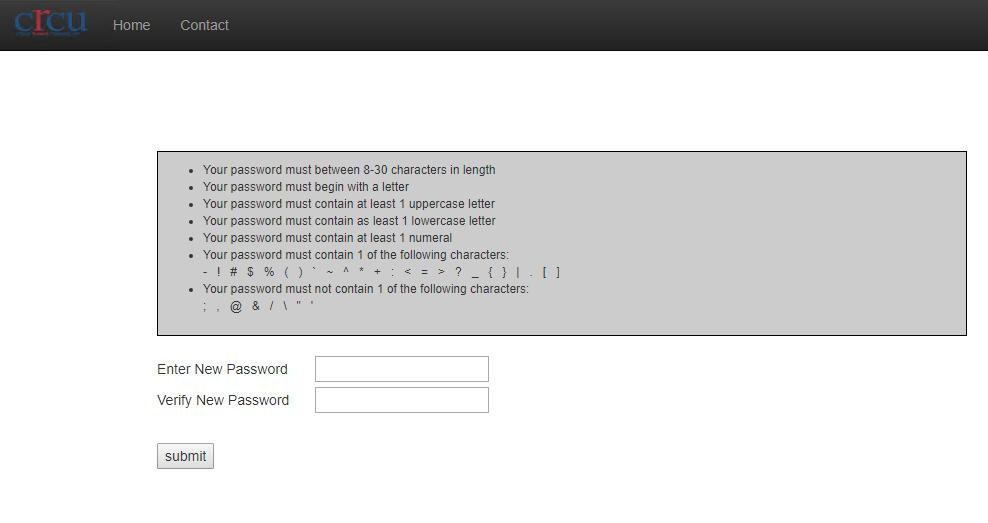
Enter a password of your choice twice, but make sure it follows the following rules:
- The string must be at least 8 characters long
- It must contain letters and numbers but not start with a number
- It must contain at least one special character among these: - ! # % ( ) * ` ~ ^ + : < = > ? _ { } | . [
- It must NOT contain any of the following symbols: ; , @ & $ / \ " '
Once both passwords have been enetered correctly, click the Submit button and, if the password verification procedure is successful, the new string will be your new password in all systems you have specified.
If you encounter any issue, or have any questions about this procedure, please do not hesitate to contact our Help Desk